BLOG
How to Search Word Doc: Powerful Tips for Fast Results
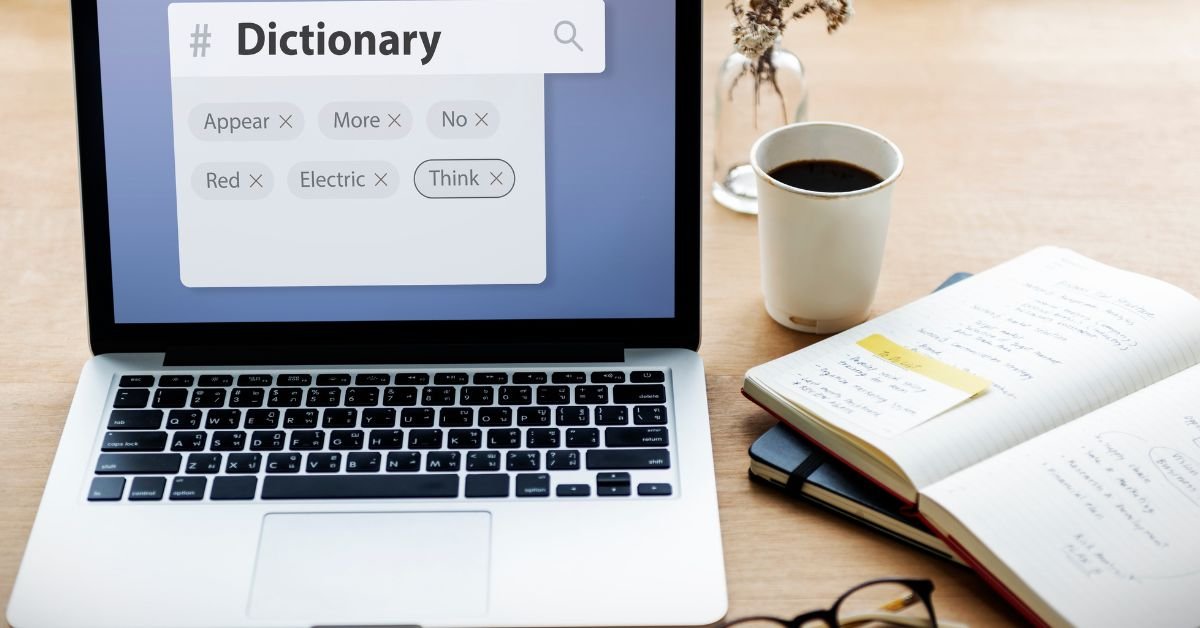
How to search Word doc files efficiently is a must-have skill for students, professionals, writers, and anyone who works with digital documents. Whether you’re looking for a specific term, want to update repeated information, or need to clean up formatting, mastering search and replace in Word can save you hours of frustration.
Why Learn How to Search Word Doc?
Let’s be honest: Word documents can get long and messy. Maybe you’re editing a 50-page report, reviewing a contract, or updating a resume. Scrolling line by line is a waste of time. That’s why knowing how to search Word doc files is so valuable.
“I used to dread editing long reports until I learned how to search and replace in Word. Now, I can update hundreds of entries in seconds!”
If you’ve ever felt overwhelmed by a wall of text, this guide is for you.
The Basics: How to Search in a Word Document
Searching in Microsoft Word is simple, but there are a few tricks to make it even faster.
Using the Search Bar
- Open your Word document.
- Press
Ctrl + F(Windows) orCommand + F(Mac). - A navigation pane or search bar will appear.
- Type the word or phrase you want to find.
- Word will highlight all matches in the document.
You can click through each result to jump directly to that spot in your doc.
Advanced Search Options
- Click the drop-down arrow in the search bar for more options.
- Search for whole words only, match case, or use wildcards for more precise results.
Find and Replace in Word: The Power Tool
Sometimes, you don’t just want to find a word—you want to replace it everywhere it appears. That’s where find and replace in Word comes in.
How to Find and Replace in Word
- Press
Ctrl + H(Windows) orCommand + Shift + H(Mac). - In the “Find what” box, enter the word or phrase you want to change.
- In the “Replace with” box, enter the new word or phrase.
- Click “Replace” to change the first instance, or “Replace All” to update every match in the document.
This is a lifesaver for fixing typos, updating names, or changing formatting across a whole document.
Find and Replace Word: Advanced Techniques
Want to take your skills to the next level? Here are some pro tips for find and replace word features in 2025:
Use Wildcards
Wildcards let you search for patterns, not just exact words. For example, searching for “gr[ae]y” will find both “gray” and “grey.”
- In the Find and Replace dialog, click “More” and check “Use wildcards.”
Match Case and Whole Words
- “Match case” finds only words with the exact capitalization.
- “Find whole words only” avoids partial matches (e.g., “cat” won’t match “catalog”).
Replace Formatting
You can search for specific formatting (like bold or italics) and replace it with something else. Click “Format” in the Find and Replace dialog to access these options.
Replace Special Characters
Need to remove extra spaces, tabs, or line breaks? Use special codes like ^p for paragraph marks or ^t for tabs in the Find and Replace tool.
How to Search in Google Sheets
While this guide is focused on Word, many users also want to know how to search in Google Sheets. The process is similar:
- Open your Google Sheet.
- Press
Ctrl + F(Windows) orCommand + F(Mac). - Type your search term.
- Use the arrows to jump between matches.
For find and replace, use Ctrl + H and follow the prompts.
Real-Life Example: Saving Time with Find and Replace
A freelance writer shared, “I had a client who changed their company name halfway through a 30-page document. Using find and replace in Word, I updated every instance in less than a minute. It would’ve taken hours by hand!”
Troubleshooting: When Search or Replace Doesn’t Work
Sometimes, the search or replace tool in Word doesn’t find what you expect. Here’s what to check:
- Check for extra spaces or punctuation: “cat” won’t match “cat.”
- Match case or whole word settings: These can limit your results.
- Hidden text or tracked changes: Some content may be hidden from search.
- Corrupted document: Try copying your content to a new file.
Find and Replace in Word Online and Mobile
The basics of how to search Word doc are the same in Word Online and the mobile app, but the interface is a bit different.
Word Online
- Click “Home” > “Find” or use
Ctrl + F. - For replace, click “Replace” in the search pane.
Word Mobile App
- Tap the magnifying glass icon to search.
- Tap the three dots for replace options.
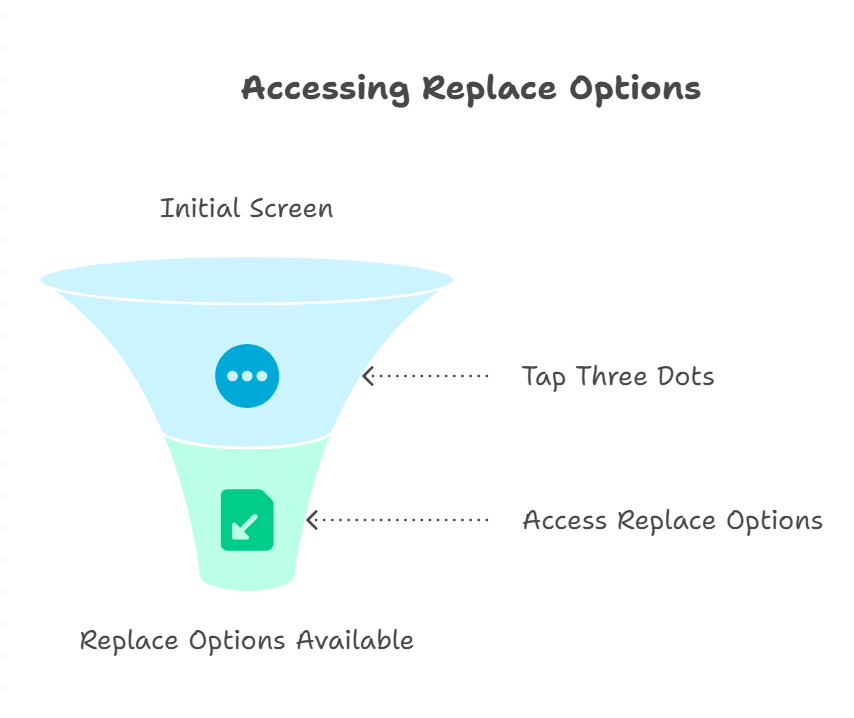
Find and Replace Word: Risks and Best Practices
While find and replace is powerful, it can also cause problems if used carelessly.
Risks
- Accidental changes: Replacing “cat” with “dog” will also change “catalog” to “dogalog” unless you use “whole words only.”
- Formatting errors: Replacing special characters can mess up your layout.
- Missed matches: Case sensitivity or hidden text can cause you to miss some instances.
Best Practices
- Always review changes before clicking “Replace All.”
- Use “Find Next” to check each match if you’re unsure.
- Save a backup copy before making big changes.
How to Search Word Doc for Formatting and Styles
Did you know you can search for formatting, not just text? Here’s how:
- Open Find and Replace (
Ctrl + H). - Click “More” > “Format.”
- Choose the formatting you want to find (e.g., bold, italics).
- Replace with new formatting or text as needed.
This is great for cleaning up inconsistent styles in long documents.
How to Search Word Doc for Comments and Footnotes
Need to find a specific comment or footnote? Use the search bar and enter keywords from your comment or note. You can also use the “Review” tab to jump between comments.
How to Search Word Doc for Images and Objects
While you can’t search for images by name, you can use the navigation pane to jump between graphics, tables, and other objects. Use the “Go To” feature (Ctrl + G) and select the object type.
How to Search Word Doc for Hyperlinks
To find all hyperlinks, search for “http” or “www” in the search bar. You can also use Find and Replace to update URLs across your document.
How to Search Word Doc for Duplicates
Want to find repeated words or phrases? Use the search bar to look for common duplicates, or use advanced wildcards to find patterns.
How to Search Word Doc for Case-Sensitive Matches
If you need to find only capitalized words (like names or acronyms), use the “Match case” option in the Find and Replace dialog.
How to Search Word Doc for Special Characters
Looking for tabs, paragraph marks, or section breaks? Use the following codes in Find and Replace:
^pfor paragraph marks^tfor tabs^mfor manual page breaks
How to Search Word Doc for Numbers or Dates
Use wildcards to find numbers or date patterns. For example, searching for [0-9]{2}/[0-9]{2}/[0-9]{4} can help you find dates in the format MM/DD/YYYY.
How to Search Word Doc for Specific Languages
If your document contains multiple languages, you can search for specific words or phrases in each language. Use the “Language” setting in Word to help with spellcheck and search accuracy.
How to Search Word Doc for Track Changes
To find all tracked changes, go to the “Review” tab and use the navigation pane to jump between edits and comments.
How to Search Word Doc for Headings and Sections
Use the navigation pane (Ctrl + F) to see all headings and sections in your document. Click any heading to jump directly to that part of the doc.
How to Search Word Doc for Tables and Figures
Use the “Go To” feature (Ctrl + G) and select “Table” or “Figure” to jump between these elements in your document.
Double-click the header or footer area, or use the “Go To” feature to jump between them. You can also search for specific text within headers and footers.
How to Search Word Doc for Hyperlinks and Email Addresses
Search for “@” to find email addresses, or “http” to find hyperlinks. Use Find and Replace to update or remove them as needed.
How to Search Word Doc for Repeated Phrases
If you suspect a phrase is repeated too often, search for it and use the navigation pane to see all instances. This is helpful for editing and improving your writing.
How to Search Word Doc for Formatting Errors
Search for double spaces, extra tabs, or inconsistent formatting using Find and Replace. For example, search for two spaces and replace with one.
How to Search Word Doc for Page Numbers
If you need to update or check page numbers, use the “Insert” tab to view and edit them. You can also search for page number fields in the header or footer.
How to Search Word Doc for Bookmarks
Go to the “Insert” tab, click “Bookmark,” and use the list to jump between bookmarks in your document.
How to Search Word Doc for Cross-References
Use the “References” tab to manage and search for cross-references, footnotes, and endnotes.
How to Search Word Doc for Equations and Math Symbols
Use the “Go To” feature to jump between equations, or search for specific symbols using the search bar.
How to Search Word Doc for Citations and Bibliography
Use the “References” tab to manage and search for citations, sources, and bibliography entries.
How to Search Word Doc for Custom Styles
If you use custom styles, search for them in the navigation pane or use the “Styles” pane to jump between styled text.
How to Search Word Doc for Hidden Text
If you suspect there’s hidden text, go to “File” > “Options” > “Display” and check “Hidden text.” Then use the search bar to find and review it.
How to Search Word Doc for Macros
Go to the “View” tab, click “Macros,” and use the list to find and manage macros in your document.
How to Search Word Doc for Comments by Author
Use the “Review” tab to filter comments by author, making it easy to find feedback from specific people.
How to Search Word Doc for Specific Paragraphs
Use the navigation pane to jump between paragraphs, or search for keywords to find specific sections.
How to Search Word Doc for Section Breaks
Search for ^b in Find and Replace to locate section breaks in your document.
How to Search Word Doc for Endnotes
Use the “References” tab to jump between endnotes, or search for keywords from your notes.
How to Search Word Doc for Table of Contents
Use the navigation pane to find your table of contents, or search for “Contents” or “Table of Contents” in the document.
How to Search Word Doc for Hyperlinks to External Files
Search for file paths or keywords related to external files to find and update links.
How to Search Word Doc for Embedded Objects
Use the “Go To” feature to jump between embedded objects, or search for keywords related to the object.
How to Search Word Doc for Images by Alt Text
If you use alt text for images, search for keywords from the alt text to find specific images.
How to Search Word Doc for Specific Fonts
Use Find and Replace to search for text with a specific font and replace it with another font or style.
How to Search Word Doc for Language-Specific Characters
Search for accented characters or symbols using the search bar or wildcards.
How to Search Word Doc for Revisions
Use the “Review” tab to view and search for all revisions, comments, and tracked changes.
FAQs
Press Ctrl + F (Windows) or Command + F (Mac) and type your search term. Word will highlight all matches.
Press Ctrl + H (Windows) or Command + Shift + H (Mac), enter your search and replacement terms, and click “Replace” or “Replace All.”
Yes! Use Find and Replace, click “More,” and select “Format” to search for specific formatting like bold, italics, or font size.
Press Ctrl + F (Windows) or Command + F (Mac) in Google Sheets to search for text. Use Ctrl + H for find and replace.
Final Thoughts
Learning how to search Word doc files is a simple skill that pays off every day. Whether you’re editing, proofreading, or just trying to find that one elusive sentence, these tools make your work faster and more accurate.
BLOG
Vehicle Maintenance Matters: Tips from Trusted Auto Repair Experts

Routine maintenance isn’t just about oil changes. It includes checking your brakes, tires, fluids, and engine components. Regular inspections help catch small issues before they become major repairs. For example, a blinking engine light is a warning sign that should never be ignored. Addressing it promptly can prevent more serious engine damage and expensive repairs.
Common Auto Repair Tips
- Check Your Engine Light:
If your engine light starts blinking, it’s a sign that your vehicle needs immediate attention. Ignoring it can lead to severe engine problems. For more information on what a blinking engine light means and what steps to take, visit Central Avenue Automotive. - Monitor Fluid Levels:
Regularly check your oil, coolant, brake, and transmission fluids. Low or dirty fluids can cause significant damage to your vehicle’s systems. - Inspect Tires and Brakes:
Worn-out tires or brakes can compromise your safety. Make sure to inspect them regularly and replace them as needed. - Replace Air Filters:
A clean air filter improves engine performance and fuel efficiency. Check your air filter every 12,000 to 15,000 miles. - Schedule Regular Tune-Ups:
Routine tune-ups help keep your engine running efficiently and can catch potential issues early.
Choosing a Reliable Auto Repair Shop
Selecting a trustworthy auto repair shop is just as important as performing regular maintenance. A reputable shop will provide honest assessments, quality repairs, and fair pricing. Look for shops with certified technicians, positive customer reviews, and transparent communication.
One such trusted provider is Central Avenue Automotive, located in Kent, WA. They specialize in a wide range of vehicle services and are known for their expertise and customer-focused approach. By choosing a reliable shop like Central Avenue Automotive, you can ensure your vehicle receives the best care possible.
Save Time and Money with Preventive Care
Investing in regular maintenance and working with a reputable auto repair shop can save you from unexpected breakdowns and expensive repairs. Preventive care not only extends the life of your vehicle but also gives you peace of mind on the road.
BLOG
Point Nemo: The Astonishingly Isolated Corner of Earth
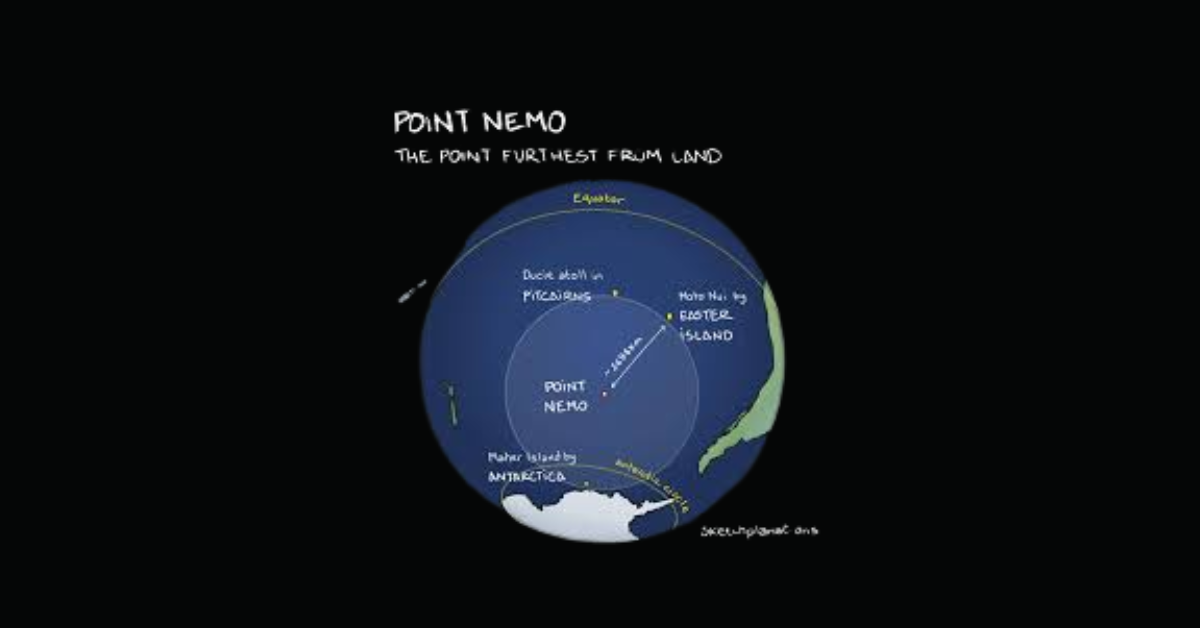
When most people dream of adventure, they imagine climbing tall mountains or trekking through vast deserts. But what if I told you the true frontier of remoteness isn’t a mountain peak or desert at all, but a lonely spot far out in the ocean? Meet Point Nemo, a location so isolated that the nearest humans are usually astronauts orbiting above the planet on the International Space Station. No roads, no islands, no nearby shores—just water, thousands of miles of it.What is Point Nemo?
Point Nemo isn’t a landmass. It’s a precise coordinate in the South Pacific Ocean, located at 48°52.6′S 123°23.6′W. Think of it as the ocean’s “middle of nowhere.” To get there, you’d need to travel about 2,700 kilometers (1,450 nautical miles) in any direction to reach the nearest land.
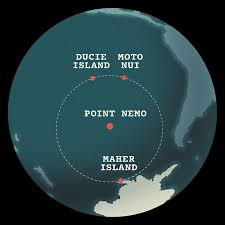
That’s farther than most people ever sail in a lifetime. For context, it’s like being in the middle of New York, Los Angeles, and Chicago combined—with no highways, no airplanes, no way for anyone to stop by for a cup of coffee.
Its name comes from Latin—“Nemo” means “nobody.” And as anyone who has gazed at a map of the South Pacific will tell you, this spot certainly lives up to its name.
Why Point Nemo Is Called the Most Remote Place in the World
When scientists calculated Point Nemo in 1992, they used computer software to locate the spot in the world’s oceans that was farthest from land. It dethroned mountain deserts and icy tundras, becoming the official winner of isolation.
So why does it hold the crown for the most remote place in the world?
- Distance from Human Civilization: The closest pieces of land are uninhabited islands like Ducie Island (Pitcairn Islands), Motu Nui (near Easter Island), and Maher Island (near Antarctica). None have residents.
- High Ocean Desolation: Even ships rarely traverse these waters. International shipping lanes are hundreds of miles away.
- Proximity to Space Travelers: Astronauts orbit Earth at about 420 kilometers above on the ISS—closer to Point Nemo than any land-dweller.
One oceanographer joked: “If you felt lonely there, you’d be closer to tweeting an astronaut than asking a neighbor for sugar.”
Point Nemo Flag: Symbol of Isolation
Over time, Point Nemo has sparked cultural movements. Some explorers, cartographers, and internet users even promoted a Point Nemo flag—a fictional banner to represent the most desolate place on Earth.

It usually incorporates symbols of the ocean, compass designs, or abstract nautical art. Though not officially recognized by any government, the flag symbolizes humanity’s fascination with extreme frontiers. For many, it’s a playful nod to exploration in an otherwise unreachable part of the map.
The Most Desolate Place on Earth
If we measure desolation as lack of life, contact, or activity, Point Nemo might be the most desolate place on Earth.
- No Tourism: Unlike Antarctica or the Sahara, there are no tour packages to Point Nemo. Reaching it requires a private expedition, satellite navigation, and serious resources.
- Sparse Marine Life: The waters are part of the South Pacific Gyre, an area with low nutrient flow. It’s one of the ocean’s great “biological deserts.”
- No Natural Landmarks: Unlike other remote areas, there’s no island, no rock formation—just endless sea on every horizon.
It’s almost poetic: a place equally unreachable to travelers and animals alike.
Point Nemo and the Spaceship Cemetery
Here’s where things get mind-bending. NASA and other space agencies use Point Nemo as a spacecraft graveyard.
When satellites, rocket modules, and even space stations reach the end of their lifespan, they’re deorbited into Earth’s atmosphere. The safest way to drop them? Over a remote patch of ocean where they won’t hit anyone—right above Point Nemo.
As of 2025, more than 260 spacecraft have been intentionally crashed there, including Russia’s Mir space station in 2001. That’s why some people call it the “underwater Point Nemo”—a reminder that beneath its waves lies humanity’s space junkyard.
It’s eerie to imagine real-life “ghosts of technology” resting on the seabed of the most isolated place in the world.
Point Nemo vs. Other Remote Places
We love ranking extremes. So how does Point Nemo compare to the world’s other most remote places on Earth?
Tristan da Cunha (South Atlantic)
- Remote inhabited island.
- Population: ~250.
- Known as the remotest lived-in place.
Oymyakon, Siberia
- Coldest permanently inhabited settlement.
- Winters reach -67°C, but at least humans live there.
Antarctic Plateau
- Huge frozen desert.
- No permanent population, only research scientists.
Point Nemo (South Pacific)
- No land, no population, no infrastructure.
- By definition, the furthest spot from civilization.
Result? Point Nemo wins when “isolation” is defined by distance from humanity.
Underwater Point Nemo: What Lies Beneath?
The ocean floor under Point Nemo is about 13,000 feet deep. It’s part of the Pacific abyssal plain. Unlike coral reefs or volcanic ridges, there aren’t dramatic underwater structures here.
Scientists know little about life in this area because expeditions are rare. Still, microbes capable of surviving on minimal energy sources likely thrive there. Some even speculate undiscovered species waiting in the shadows.
In 1997, mysterious underwater sounds nicknamed “The Bloop” were traced back near Point Nemo. Some thought it was a sea monster. Later, NOAA scientists confirmed it was most likely the sound of icebergs cracking. Still, the association with Point Nemo adds to its legend.
Psychological Fascination with Isolation
Humans have always been curious about isolation. We flock to the most isolated places in the world because they push our imagination. Point Nemo isn’t just geographical trivia; it symbolizes ultimate solitude.
In a world overwhelmed by digital notifications and constant crowds, the idea that such untouched places exist is oddly comforting. It reassures us that even in 2025, Earth still keeps secrets.
A user once tweeted: “Point Nemo comforts me. Somewhere out there is a place so alone that even satellites need directions to find it. Reminds me not everything has to be connected.”
Challenging the Journey
Could you visit Point Nemo? Technically, yes—but few have. Here’s why:
- Logistics: A round trip might cost tens of thousands of dollars for fuel, crew, and supplies.
- Safety: Storms, navigation errors, and lack of rescue services make it dangerous.
- Purpose: There’s nothing visible to “see” upon arrival. It’s all psychological.
Unlike climbing Everest or trekking the Amazon, arriving at Point Nemo doesn’t give you breathtaking views—it gives you awareness of distance itself.
The Allure of Human Curiosity
Point Nemo represents more than ocean emptiness. It symbolizes our need to map the unseeable. Scientists, adventurers, and even artists look at it differently:
- For scientists: It’s a waypoint in oceanography and aerospace safety.
- For philosophers: A metaphor for ultimate loneliness.
- For writers: Inspiration for stories about mystery and the unknown.
And while thousands may never go there, millions dream about the concept of it.
FAQs About Point Nemo
1. Why is Point Nemo so special?
Point Nemo is the most remote place on Earth, located more than 2,700 km from the nearest land. It’s unreachable, desolate, and symbolic of pure isolation.
2. Can people travel to Point Nemo?
Yes, but it’s extremely difficult. You’d need a private vessel, expert navigation, and serious funding. There are no tours or casual visits.
3. What is underwater at Point Nemo?
The seafloor is about 13,000 feet below, with scattered spacecraft debris. NASA and other agencies use it as a controlled crash site for deorbited satellites.
4. Is Point Nemo the most isolated place in the world?
By definition, yes. While remote islands and icy outposts are far away, Point Nemo is literally the furthest you can get from any land.
Final Thoughts
Point Nemo is Earth’s ultimate reminder that not every corner is within human reach. In an age of instant communication, maps, and satellites, this place whispers: Here lies true distance.
Whether you see it as the most desolate place on Earth, a spacecraft graveyard, or simply romantic emptiness, Point Nemo matters because it exists. Like the moon or Mars, it calls to our imagination—highlighting how mystery still lingers in our oceans.
BLOG
How to Choose Lavender Best Soil for Gardens & Pots

Growing lavender successfully starts with choosing the right soil. Whether you’re a home gardener, herbalist, landscape designer, or indoor plant enthusiast, the soil you select directly impacts plant health, fragrance, and flowering. In this guide, we’ll cover everything you need to know about lavender best soil, including preparation tips, nutrient requirements, and growing strategies.
Why Soil Matters for Lavender Growth
Lavender is a Mediterranean herb that thrives in well-draining, nutrient-rich soil. The right soil ensures:
- Healthy root development
- Vibrant blooms and strong fragrance
- Resistance to root rot and disease
- Optimal growth in containers or gardens
Expert Citation: According to the Royal Horticultural Society, “Lavender plants require well-drained soil with a slightly alkaline pH to flourish.”
Key Soil Requirements for Lavender
Well-Draining Soil
- Prevents waterlogging, which can cause root rot.
- Ideal types: sandy, loamy, or rocky soil.
- Avoid clay-heavy soil unless amended.
Optimal pH Levels
- Lavender prefers a slightly alkaline to neutral pH (6.5–7.5).
- Test soil pH before planting; use lime to raise acidity if needed.
Soil Texture and Composition
| Soil Type | Benefits for Lavender | Notes |
|---|---|---|
| Sandy Soil | Excellent drainage, easy root growth | May require organic amendments for nutrients |
| Loamy Soil | Balanced drainage and fertility | Best for garden beds |
| Clay Soil | Retains moisture | Must be amended with sand or gravel for proper drainage |
Preparing Soil for Lavender Plants
Step-by-Step Soil Preparation:
- Clear the area: Remove weeds, debris, and rocks.
- Test pH: Use a soil test kit; adjust as needed with lime or sulfur.
- Improve drainage: Add sand, gravel, or organic compost for clay or dense soil.
- Add nutrients: Incorporate well-rotted compost or organic fertilizer.
- Form raised beds (optional): Helps excess water drain quickly.
LSI Integration: These steps ensure well-draining soil for lavender, perfect for both potted plants and garden beds.
Best Soil Mix for Potted Lavender
For indoor gardeners or container planting:
- 1 part potting soil
- 1 part coarse sand or perlite
- 1 part compost or aged manure
This mixture provides fertile soil for aromatic herbs, excellent aeration, and sufficient nutrients for growth.
Expert Citation: University of California Agriculture & Natural Resources recommends using a sandy-loam potting mix for container-grown lavender.
Organic Soil Amendments for Lavender
- Compost: Enhances nutrient content.
- Perlite or pumice: Improves aeration and drainage.
- Dolomitic lime: Balances pH for slightly alkaline conditions.
- Gravel or sand: Prevents water retention in heavy soils.
These amendments create ideal Mediterranean soil types, replicating lavender’s native environment.
Common Soil Mistakes to Avoid
- Using water-retentive clay soil without amendments
- Planting in acidic soil (pH <6.0)
- Over-fertilizing, which can reduce blooms
- Ignoring drainage in containers or raised beds
Tip: Always check soil moisture before watering to prevent root rot.
FAQ’s
What is the best soil for growing lavender?
Well-draining sandy or loamy soil with a slightly alkaline pH (6.5–7.5) is ideal for healthy lavender plants.
How to prepare soil for lavender plants?
Clear weeds, test pH, amend with sand or compost, and consider raised beds for optimal drainage.
Lavender soil pH and nutrient requirements
Lavender thrives in slightly alkaline to neutral soil; moderate organic amendments are sufficient for nutrients.
Which soil type does lavender grow best in?
Sandy or loamy soils are preferred; clay soils must be amended to ensure proper drainage.
Tips for improving soil drainage for lavender
Add sand, gravel, or perlite, plant in raised beds, and avoid waterlogging.
Best soil mix for lavender in pots or containers
Mix equal parts potting soil, sand/perlite, and compost for fertility and aeration.
Conclusion
In conclusion, choosing the lavender best soil is essential for vibrant blooms, healthy roots, and thriving plants. By using well-draining, nutrient-rich soil and following proper preparation tips, gardeners and plant enthusiasts can ensure their lavender flourishes in both gardens and containers.
-

 BLOG6 months ago
BLOG6 months agoBerniece Julien: The Quiet Power Behind the Spotlight
-
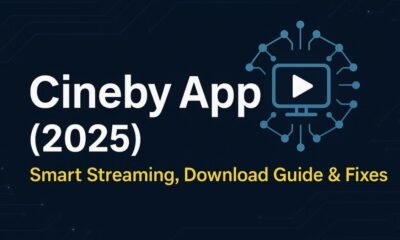
 BLOG6 months ago
BLOG6 months agoCineby App (2025): Features, Download & Fixes Guide
-

 ENTERTAINMENT6 months ago
ENTERTAINMENT6 months agoErome Uncovered: A Closer Look at the NSFW Content Platform
-

 EDUCATION6 months ago
EDUCATION6 months ago42°C to °F – Real Impact of Extreme Heat
-

 ENTERTAINMENT6 months ago
ENTERTAINMENT6 months agoScoutedToday: Discovering Tomorrow’s Talent Today
-
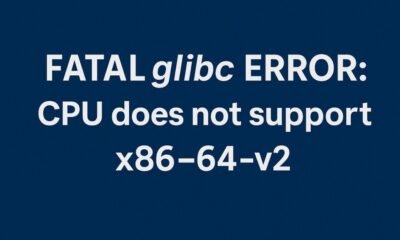
 TECH6 months ago
TECH6 months agoHow to Fix ‘Fatal glibc error: CPU Does Not Support x86‑64‑v2’ on Legacy Hardware
-

 TECH6 months ago
TECH6 months agoCaricatronchi: Redefining Digital Caricature
-

 ENTERTAINMENT6 months ago
ENTERTAINMENT6 months agoMangaFire Explored: Your Gateway to Free Manga Reading
