TECH
Windows 10 ARM on Android: Turning Phones into PCs
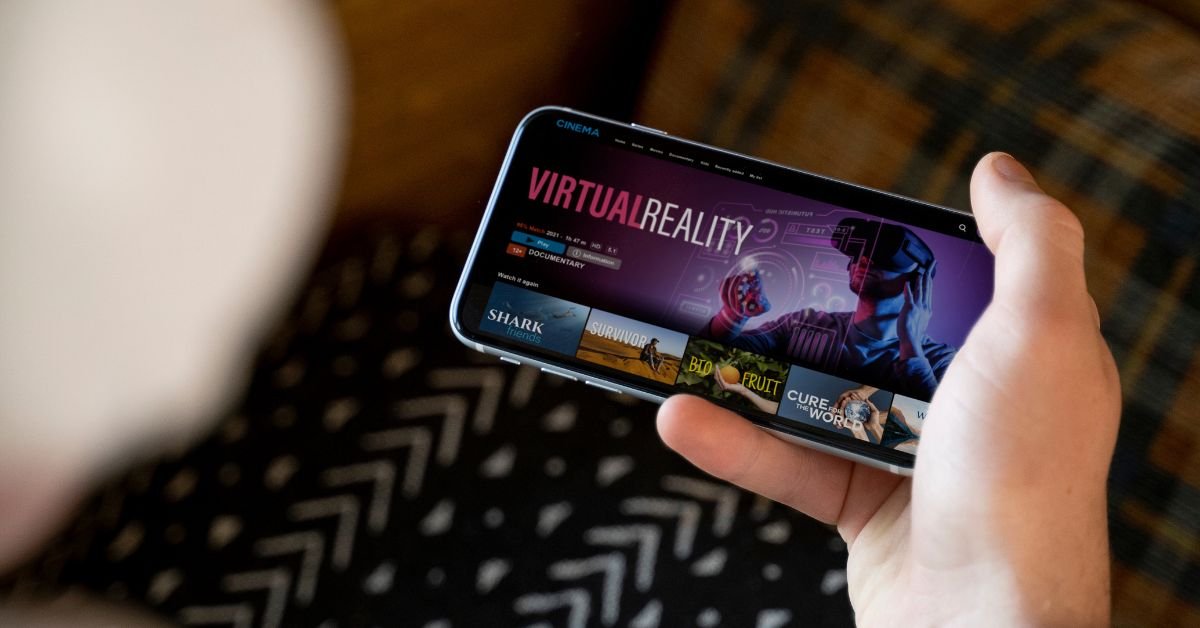
Windows 10 ARM on Android has captured the imagination of power users and mobile professionals alike. This innovative pairing blends Microsoft’s lightweight ARM architecture with the flexibility of Android devices, essentially transforming smartphones and tablets into fully functional PCs. By harnessing virtualization, remote desktop protocols, and dual-boot techniques, users can enjoy full-fledged Windows experiences—word processing, coding environments, graphic design suites—right on a mobile device.
What Is Windows 10 ARM and Why It Matters on Android
Windows 10 ARM is a version of Microsoft’s Windows operating system optimized for ARM-based processors—commonly found in smartphones, tablets, and certain ultrabooks. Unlike traditional x86 or x64 builds, ARM editions run efficiently on low-power chipsets like Qualcomm’s Snapdragon series.
-
ARM architecture
-
Virtualization layers
-
Performance optimization
-
Battery efficiency
-
Compatibility with UWP and ARM-native apps
Pairing this with Android’s open ecosystem allows for creative setups:
-
Dual‑boot solutions (e.g., separate partitions)
-
Virtual machines via QEMU or Limbo
-
Remote desktop applications (RD client, Parsec)
This win-win unleashes enhanced productivity, especially when traveling.
How to Run Windows 10 ARM on Android: Tools & Techniques
Virtual Machine Emulation
Many users rely on emulation tools like QEMU, Limbo, or UserLAnd to replicate ARM environments. These utilize CPU emulation and virtualization to run Windows ARM images.
-
QEMU for ARM:
-
Requires loading a Windows ARM .iso or VHD disk.
-
You need to configure virtual RAM, CPU cores, and enable hardware acceleration (via KVM if supported).
-
-
Limbo PC Emulator:
-
Provides a more user-friendly interface.
-
Importing a Windows image is straightforward, though performance remains limited by software emulation.
-
Virtualization is slower but useful for testing, development, and portability.
Dual-Boot Setups
A more advanced method involves partitioning an Android device and installing Windows ARM alongside Android—a true dual-boot rig.
-
Bootloaders like Fastboot and custom recovery (TWRP) are essential.
-
You need to resize existing partitions, allocate space, and flash a Windows ARM loader.
-
The process demands technical know-how and can void warranties, but results in a near-native Windows experience.
Tip: explore enthusiast communities (XDA Forums) for device-specific guides.
Remote Desktop and Cloud Streaming
For optimal performance, many opt for cloud-based or remote access strategies.
-
Microsoft Remote Desktop
-
TeamViewer, AnyDesk, Parsec
-
Windows Virtual Desktop (Azure-based)
Benefits include high-resolution display output, access to x64 apps, and minimal local resource usage. Premium subscriptions can also enhance bitrate and latency management.
When discussing Windows 10 ARM on Android, several semantically related entities and keywords frequently arise:
-
Qualcomm Snapdragon (SoC series)
-
UWP (Universal Windows Platform)
-
KVM virtualization, Hyper-V alternative on ARM
-
EMUlator, VDI infrastructure
-
Bootloader, recovery partition
-
x86/emulation layer, ARM64 kernel patching
-
Remote desktop protocol (RDP), Virtual desktop infrastructure (VDI)
-
GPU passthrough, DirectX 12, OpenGL ES
These terms appear organically throughout the steps and benefits described above.
Performance & Compatibility: What to Expect
Emulation vs. Native Execution
Performance depends heavily on virtualization choices:
-
Emulation (QEMU/Limbo):
-
Slow execution of x86/x64 binaries.
-
Heavier CPU cycles and increased latency.
-
-
Native ARM builds:
-
Faster boot, responsive UI, polished UWP app ecosystem.
-
Limited to ARM64-compatible software.
-
Battery and Thermal Management
Running a full OS like Windows increases power consumption, stressing thermal controls on thin Android devices. Expect:
-
Higher battery draw
-
Increased heat generation
-
Potential performance throttling over long sessions
Optimizing resource usage—e.g., limiting background processes—is key.
Use Cases: Why Users Want Windows on Android
-
On‑the‑go computing
-
Write reports, edit slides, or code while commuting or traveling.
-
-
Lightweight development environment
-
Compile code, run Linux subsystem (WSL), or host test servers on the move.
-
-
Legacy software access
-
Some productivity apps may not have Android equivalents, making Windows essential.
-
-
Gaming via cloud streaming
-
Stream from a Windows gaming PC or cloud GPU server to your Android handheld.
-
Setup Guide: Step‑by‑Step Overview (Simplified)
-
Prepare your Android device
-
Ensure unlocked bootloader.
-
Backup Android OS and data.
-
-
Choose your method
-
Virtual machine (easy, slower)
-
Dual-boot (complex, faster)
-
Remote desktop (fastest, needs network)
-
-
Source a Windows 10 ARM image
-
Microsoft Insider ARM64 build, or official Visual Studio download.
-
-
Configure virtualization or loader
-
Set CPU cores, RAM, storage size.
-
Enable driver support (e.g., synthetic NIC, graphics).
-
-
Boot and install Windows
-
Format the virtual disk or partition.
-
Go through Windows installation steps.
-
-
Install additional tools
-
Enable virtualization services, install drivers, set up network, configure screen resolution.
-
-
Test and optimize
-
Run basic apps, adjust RAM/CPU allocation.
-
Update Windows and apply patches.
-
Challenges and Pitfalls to Watch
-
Limited x64 application support on ARM Windows
-
Driver compatibility issues, particularly with graphics or audio
-
Fragile dual‑boot setups can brick devices if partitioned incorrectly
-
Performance limitations due to software emulation
-
Security concerns with custom bootloaders and partition tweaks
To mitigate, always test in a virtual environment first, maintain backups, and follow community-vetted guides.
FAQs
Q: Can any Android phone run Windows 10 ARM?
A: Not really—success depends on an unlocked bootloader, sufficient RAM (4 GB+), and active developer communities around the device. High-end Snapdragon models are most commonly used.
Q: Will x64 software work?
A: Only through emulation layers—performance is slower. Native ARM64 or UWP apps run much better.
Q: Is this legal and safe?
A: Yes, using legitimately obtained Windows 10 ARM builds is legal. However, rooting, unlocking bootloaders, or partitioning does come with warranty and security trade-offs.
Q: Does this work offline?
A: Virtual machines and dual-boot setups do not require internet. Remote desktop does require a stable network connection.
Q: What are real-world speeds like?
A: Native ARM apps are generally smooth. Emulated x86 or streamed apps vary based on device specs and network conditions.
Conclusion
Integrating Windows 10 ARM on Android offers an exciting fusion of portable computing and mobile convenience. Whether via emulation, dual-boot orchestration, or remote desktop streaming, users unlock a new realm of productivity—editing documents, coding on-the-go, or accessing desktop-grade software through a pocket-sized device.
TECH
What Is https : ontpress.com and How Does It Work?
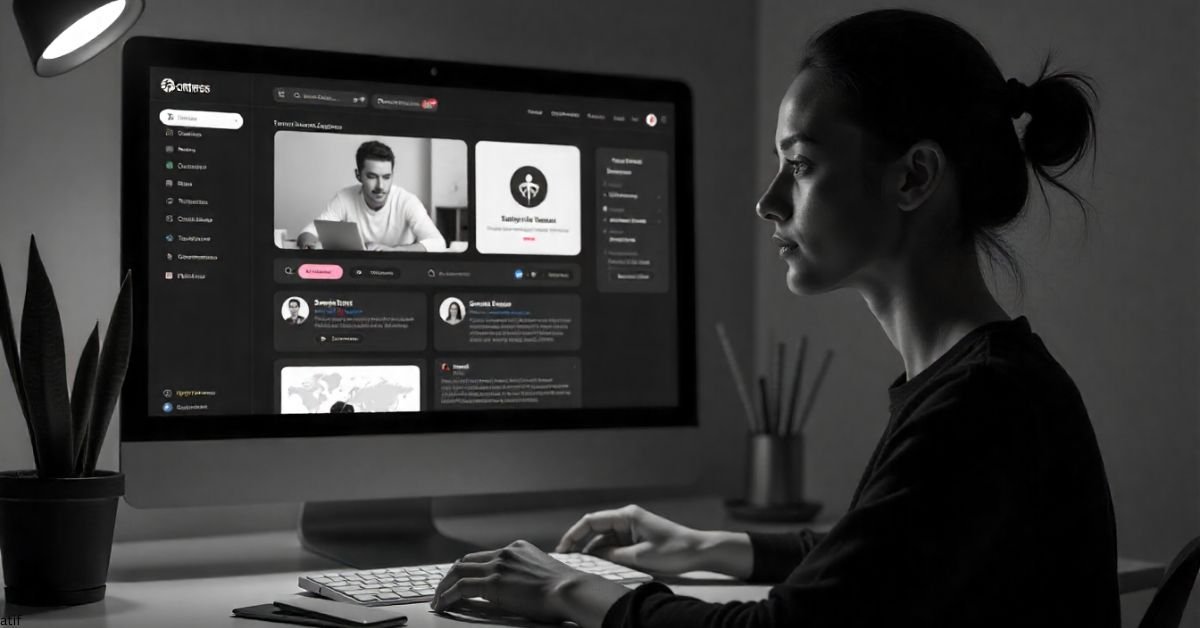
In 2025, building an online presence is no longer optional. Whether you’re a freelancer, small business owner, or hobby blogger, having a website matters. That’s where https : ontpress.com comes into play. If you’ve stumbled across this platform recently, you might be wondering: What is ontpress.com and how does it work? Is it a real alternative to WordPress? And most importantly—should you trust it with your website?
This long-form guide answers all your questions about ontpress.com, covering reviews, pricing, features, security, templates, and even how it stacks up against industry giants. By the end, you’ll know if this platform is right for your online goals.
What is ontpress.com and how does it work?
At its core, https : ontpress.com is a web publishing platform designed to simplify website creation. Much like WordPress, it allows users to create blogs, portfolios, e-commerce sites, and professional pages without needing advanced coding skills.
The way it works is straightforward:
- Sign up with an email address.
- Choose a template that fits your brand.
- Customize using the drag-and-drop editor.
- Publish your site under a subdomain or connect a custom domain.
In 2025, simplicity is everything. Ontpress.com aims to reduce the overwhelm of technical setups—no FTP transfers, no hosting confusion, and no manual SEO configuration.
Ontpress Review 2025: Is it reliable for blogging?
Reliability is a top concern for anyone who wants their blog to run smoothly. Based on community discussions and early adopters’ feedback, ontpress.com offers:
- 99.9% uptime guarantees to keep sites live around the clock.
- Integrated SEO tools for keyword optimization and meta descriptions.
- Beginner-friendly dashboard that feels less cluttered than WordPress.
One blogger shared:
“I started with zero tech background. Within two days, my site was live on ontpress.com. Compared to my old WordPress setup, I saved hours.”
This shows why creators in 2025 are testing platforms like ontpress.com—they want speed and reliability without technical bottlenecks.
Ontpress vs WordPress: Which platform to choose?
Choosing between https : ontpress.com vs WordPress depends on your needs. Here’s a quick breakdown:
| Feature | Ontpress.com | WordPress |
|---|---|---|
| Ease of Use | Drag-and-drop, beginner-friendly | Steeper learning curve |
| Hosting | Built-in | Requires third-party hosting |
| Templates | Curated, modern | Thousands, but variable in quality |
| SEO Tools | Built-in automation | Extensive plugins available |
| Cost | Fixed monthly pricing | Free core, but add-ons/hosting cost extra |
| Custom Domains | Supported | Supported |
If you’re a beginner who wants everything in one place, ontpress.com feels less intimidating. But if you’re an advanced user who needs full control, WordPress still offers more flexibility.
How much does ontpress.com cost per month?
Pricing transparency is another big draw. While WordPress starts free but piles on hidden costs (hosting, plugins, themes), ontpress.com uses a subscription model.
- Basic Plan: $9/month – Suitable for personal blogs.
- Pro Plan: $19/month – Includes custom domains, more templates, and analytics.
- Business Plan: $39/month – Advanced SEO tools, e-commerce, and premium support.
For most users, the Pro Plan hits the sweet spot. It’s affordable compared to hiring a developer or managing WordPress plugins separately.
Ontpress Features: Templates, Hosting, SEO Tools
The platform isn’t just about looks—it’s about performance. Ontpress.com offers:
- Templates: Over 200 design options tailored to industries (food, travel, tech, fashion).
- Hosting: Cloud hosting included in every plan.
- SEO Tools: Automatic sitemap generation, meta field editing, and analytics integration.
- E-commerce: Built-in product catalogs and payment gateways for online stores.
These features make ontpress.com more than just a blogging tool—it’s edging into the all-in-one business website category.
Is ontpress safe for publishing?
Security is non-negotiable in 2025. With cyberattacks and data leaks on the rise, users want to know: Is ontpress safe for publishing?
Ontpress.com uses:
- SSL certificates on all sites.
- Daily backups.
- Two-factor authentication for accounts.
- DDoS protection to guard against downtime.
While no platform is 100% hack-proof, ontpress.com matches the industry standards that users expect.
How to build a website with ontpress.com
Creating your first site is simpler than most platforms:
- Sign up with an email.
- Pick a template aligned with your niche.
- Use the editor to drag-and-drop elements (text, images, forms).
- Set SEO fields like title and description.
- Publish on your subdomain or connect a custom one.
In less than a day, even complete beginners can launch a professional-looking site.
Does ontpress support custom domains?
Yes. One of the standout features in 2025 is the ability to connect custom domains directly inside the dashboard. Users don’t need external DNS setup if they purchase domains through ontpress.com.
For those who already own a domain, simple step-by-step instructions make integration smooth. This eliminates a common frustration among new website owners.
Ontpress Templates and Design Options Explained
Design flexibility often determines whether users stick with a platform. Ontpress templates include:
- Minimalist layouts for personal blogs.
- Portfolio grids for creatives.
- Shop-ready themes for small businesses.
- Bold magazine styles for content-heavy sites.
Each template is mobile-optimized by default, ensuring sites look professional on every device.
Ontpress.com Security and Uptime Features
Website downtime can damage reputation and revenue. Ontpress.com addresses this with:
- 99.9% uptime guarantee.
- Automated backups every 24 hours.
- Advanced firewalls and real-time threat monitoring.
For small business owners, these assurances reduce stress and technical headaches.
FAQ’s
For complete beginners, ontpress.com is easier because of its drag-and-drop editor and built-in hosting. WordPress is better if you want ultimate customization.
Yes. Migration tools allow you to import posts, images, and pages with minimal formatting loss.
Absolutely. The Business Plan includes e-commerce support, product catalogs, and payment gateways.
It provides built-in SEO tools like sitemaps, meta fields, and analytics, but advanced users may still prefer the flexibility of WordPress plugins.
Final Thoughts
In 2025, the web publishing space is crowded, but https : ontpress.com is carving out a spot for creators who want speed, simplicity, and security without hidden costs. It won’t replace WordPress for power users, but it offers a serious alternative for bloggers, entrepreneurs, and small businesses looking to get online fast.
TECH
Top Tips to Get the Most Out of yt5s Best Converter
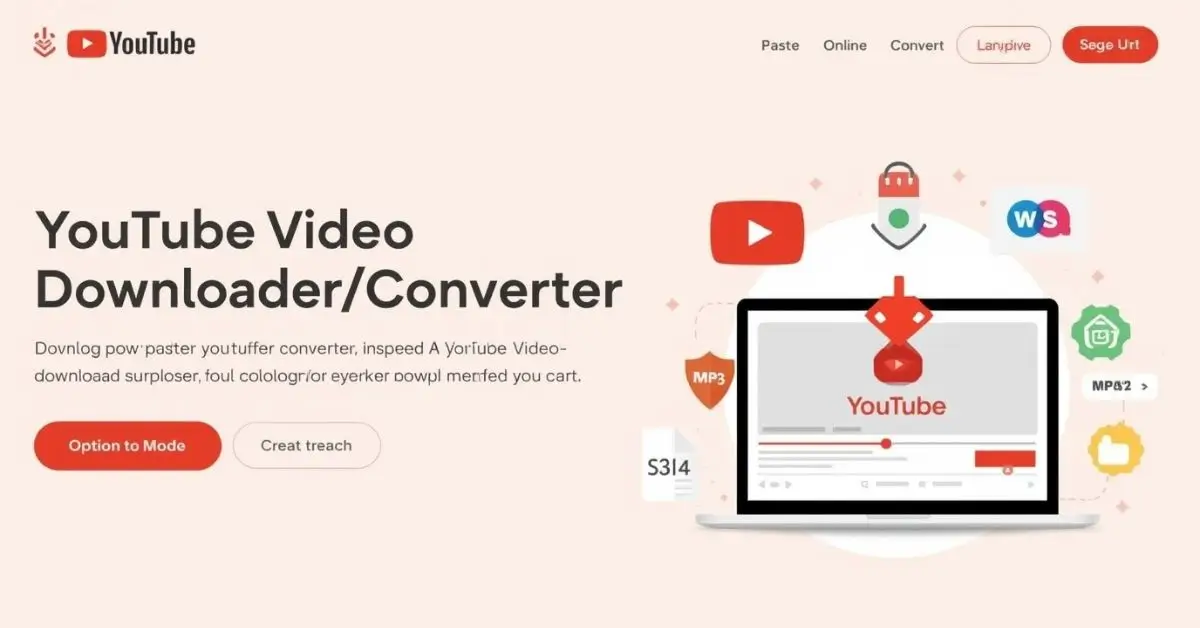
If you’ve ever wanted to watch a YouTube video without relying on Wi-Fi, you’ve probably searched for tools like yt5s best. Students want offline access to lectures, commuters need entertainment on trains, and budget-conscious users look for free options that work smoothly. But with so many online downloaders available, how do you know which ones are safe, legal, and reliable?
This guide will help you understand how yt5s best compares to other platforms, what to expect from a YouTube video downloader, and which alternatives might suit your needs. We’ll also address safety, legality, and expert-backed best practices.
Understanding yt5s Best and Its Purpose
yt5s best is commonly searched by people looking for a fast YouTube downloader online that converts videos into MP3 or MP4 formats. The appeal lies in:
- Ease of use – simple copy-and-paste function.
- Compatibility – works on PC, mobile, and browser.
- Free access – popular among students and travelers.
However, not all online video download platforms are equally safe, and users must consider legal limitations and site reliability.
According to Google’s Copyright Guidelines, downloading videos without permission can violate terms of service. Always prioritize legal, personal-use downloads (such as educational fair use or content with Creative Commons licensing).
Is yt5s Safe or Not?
Many users wonder: “yt5s safe or not?” The truth is mixed.
- Pros: It’s free, fast, and works with multiple formats.
- Cons: Pop-ups, ads, and security risks may appear on some versions.
Cybersecurity experts at Kaspersky recommend avoiding shady download links and instead using trusted video converters with clear privacy policies.
Top yt5s Alternatives Worth Considering
For those asking: “What is the best yt5s alternative for YouTube downloads?”, here are some reputable tools:
| Tool | Best For | Features | Cost |
|---|---|---|---|
| 4K Video Downloader | Students, tech users | High-quality MP4, playlist support | Free/Paid |
| YTMP3 | Quick audio conversion | MP3 downloads with minimal setup | Free |
| ClipGrab | Budget users | Open-source, safe desktop app | Free |
| Y2Mate | Casual downloaders | Browser-based, MP4/MP3 formats | Free |
Reference: TechRadar’s best video converters 2025 provides expert-reviewed lists for safe usage
How to Use yt5s Best for MP4 and MP3 Downloads
If you’re still exploring yt5s best YouTube downloader for PC and mobile, the process is usually straightforward:
How to Download YouTube Videos in MP4 with yt5s
- Copy the YouTube video URL.
- Paste it into yt5s (or alternative site).
- Select MP4 format.
- Click convert, then download.
Fastest Way to Convert YouTube to MP3 with yt5s
- Repeat steps above.
- Choose MP3 format instead.
- Save file to device.
- Always ensure you’re downloading from a legitimate site, as clones often host malware.
yt5s vs Other YouTube Download Sites Comparison
Here’s a quick look at yt5s vs competitors:
- Speed – yt5s is among the faster online converters.
- Safety – desktop apps (like ClipGrab) are often safer.
- Formats – yt5s supports MP4 and MP3, but lacks advanced features like playlists.
- Trust – alternatives with clear developer info often score higher on credibility.
Safe Methods for Downloading in 2025
By 2025, many users ask: “What are safe methods for downloading YouTube videos?”
- Use official YouTube Premium for legal offline viewing.
- Choose trusted free online video to audio converters with reviews.
- Always check HTTPS (secure domain).
- Avoid downloads that require suspicious software.
FAQs
What is the best yt5s alternative for YouTube downloads?
4K Video Downloader and ClipGrab are strong, safer alternatives.
Is yt5s safe and legal to use?
It’s not illegal for personal use, but downloading copyrighted videos without permission breaches YouTube’s policies.
Best free sites like yt5s for video conversion?
Y2Mate, YTMP3, and ClipGrab are commonly used free tools.
How to download YouTube videos in MP4 with yt5s?
Paste the link, choose MP4 format, click convert, and save.
yt5s best YouTube downloader for PC and mobile?
It works, but 4K Video Downloader is more secure for both.
Fastest way to convert YouTube to MP3 with yt5s?
Paste the URL, choose MP3, and download instantly.
yt5s vs other YouTube download sites comparison?
yt5s is fast but alternatives are often safer and feature-rich.
Best online tools to download YouTube videos free?
ClipGrab, Y2Mate, and YTMP3 are popular free choices.
Safe methods for downloading YouTube videos in 2025?
Use YouTube Premium or well-reviewed converters with HTTPS.
How does yt5s compare to other YouTube converters?
It’s faster than many, but lacks the security and advanced options of desktop apps.
Conclusion
For students, commuters, tech users, and budget-conscious audiences, yt5s best offers speed and simplicity. Still, due to safety and legal concerns, alternatives like 4K Video Downloader or official YouTube Premium provide more reliable experiences.
The best approach? Use yt5s best only for safe, fair-use content and combine it with trustworthy alternatives to stay protected
TECH
Best MVNOs: What Networks Use EE in 2025
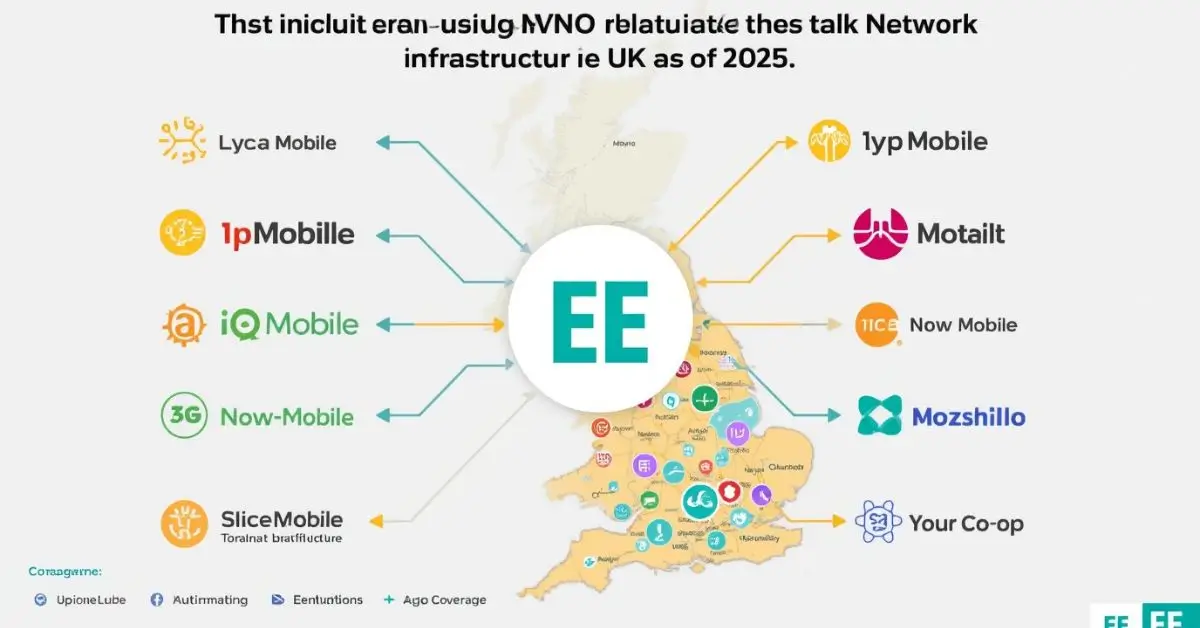
If you’re exploring mobile network options in the UK and wondering, “What networks use EE?”, you’re not alone. Many consumers seek the extensive coverage and reliability of EE’s infrastructure without committing to EE’s direct plans. Fortunately, several Mobile Virtual Network Operators (MVNOs) operate on EE’s network, offering various benefits tailored to different needs.
Understanding EE’s Network Reach
EE is renowned for its robust 4G and 5G coverage across the UK, including rural areas where other networks may have limited service. This extensive infrastructure is leveraged by numerous MVNOs, allowing them to provide services without investing in their own network infrastructure. These MVNOs, while using EE’s network, often offer competitive pricing and unique features to cater to specific customer needs.
Top MVNOs Using EE’s Network
Here’s a list of notable MVNOs operating on EE’s infrastructure:
- 1pMobile: Offers pay-as-you-go plans with low rates and no credit checks.
- Lyca Mobile: Known for affordable international calling rates.
- Spusu: Provides flexible SIM-only contracts with no credit checks.
- Talk Home Mobile: Specializes in inclusive EU and India roaming options.
- Ecotalk: Focuses on sustainability with carbon-neutral operations.
- CMLink: Aimed at the Chinese diaspora, offering competitive international rates.
- IQ Mobile: Provides straightforward, no-frills mobile plans.
- Now Mobile: Offers flexible plans with a focus on customer service.
- Popit Mobile: A newer entrant focusing on simplicity and value.
- Utility Warehouse: Combines mobile services with other utility offerings.
- Boshhh: Aiming at budget-conscious consumers with basic plans.
- Mozillion: A small but growing MVNO with competitive data offerings.
- Slice Mobile: Focuses on simplicity and transparency in pricing.
- Your Co-op: Operates with a focus on ethical business practices.
These MVNOs utilize EE’s infrastructure, ensuring reliable coverage and service quality. (5G.co.uk)
Benefits of Choosing an MVNO on EE’s Network
Opting for an MVNO that uses EE’s network offers several advantages:
- Extensive Coverage: Access to EE’s wide-reaching 4G and 5G networks, including rural areas.
- Competitive Pricing: MVNOs often provide more affordable plans compared to major carriers.
- Flexible Plans: Options like pay-as-you-go, SIM-only, and contract-free plans.
- No Credit Checks: Many MVNOs offer services without the need for credit assessments.
- Tailored Services: Specialized offerings such as international calling, sustainability, or ethical business practices.
Considerations When Choosing an MVNO
While MVNOs offer numerous benefits, it’s essential to consider the following:
- Data Speeds: Some MVNOs may have lower data speeds compared to EE’s direct plans.
- 5G Access: Not all MVNOs provide access to EE’s 5G network.
- Customer Service: Support quality can vary between MVNOs.
- International Roaming: Roaming charges and availability differ among MVNOs.
FAQ’s
Which mobile networks operate on EE’s network?
A: Several MVNOs operate on EE’s network, including Lyca Mobile, 1pMobile, Spusu, Talk Home Mobile, and Ecotalk. (5G.co.uk)
Are EE MVNOs a good choice for budget-conscious users?
A: Yes, MVNOs like 1pMobile and Spusu offer affordable plans without compromising on coverage. (Green Smartphones)
Do EE MVNOs provide 5G access?
A: Some MVNOs, such as Spusu, offer access to EE’s 5G network, while others may not. (Green Smartphones)
Can I use my existing EE phone with an MVNO?
A: Yes, as long as your phone is unlocked and compatible with the MVNO’s network.
How do EE MVNOs compare to other networks?
A: EE MVNOs provide competitive coverage and pricing, often outperforming other networks in rural areas. (Green Smartphones)
Conclusion
Choosing an MVNO that operates on EE’s network allows you to enjoy reliable coverage and competitive pricing. Whether you’re seeking budget-friendly plans, flexible options, or specialized services, there’s an MVNO that fits your needs. Always consider factors like data speeds, 5G access, and customer service when making your decision.
-

 BLOG4 months ago
BLOG4 months agoBerniece Julien: The Quiet Power Behind the Spotlight
-
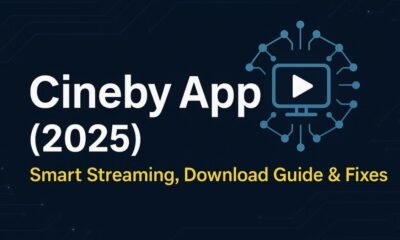
 BLOG4 months ago
BLOG4 months agoCineby App (2025): Features, Download & Fixes Guide
-

 ENTERTAINMENT4 months ago
ENTERTAINMENT4 months agoErome Uncovered: A Closer Look at the NSFW Content Platform
-

 ENTERTAINMENT4 months ago
ENTERTAINMENT4 months agoScoutedToday: Discovering Tomorrow’s Talent Today
-

 EDUCATION4 months ago
EDUCATION4 months ago42°C to °F – Real Impact of Extreme Heat
-
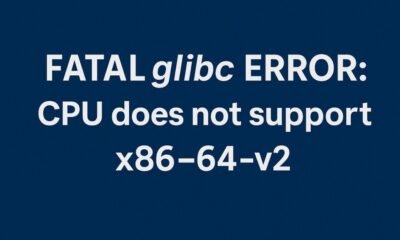
 TECH4 months ago
TECH4 months agoHow to Fix ‘Fatal glibc error: CPU Does Not Support x86‑64‑v2’ on Legacy Hardware
-

 TECH4 months ago
TECH4 months agoCaricatronchi: Redefining Digital Caricature
-

 ENTERTAINMENT4 months ago
ENTERTAINMENT4 months agoFootball Bros: Where Champions and Friendships Collide

